Shared Mailbox
Do you use shared mailboxes in your organisation? This articles shows you how to access an Office 365 Shared Mailbox on your IOS device.
More people are accessing their work email though their iPhone Mail App these days. What about those shared mailboxes that you have access to at work? How do you get access to these shared mailboxes on the IOS Mail App. Follow these steps to add them to your IOS device.
IOS Device
Click on Setting > Mail > Accounts > Add Account. From the choices, choose Other
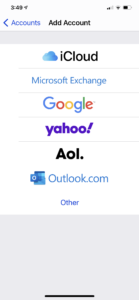
Under Add Account, Click on Add Mail Account
On the next screen enter the following.
Name – The name the recipients will see when sending email
Email – The shared mailbox’s email address.
Password – Password for your mailbox
Description – Alias or any dexcription for your shared mailbox
Click Next and you will see the following field
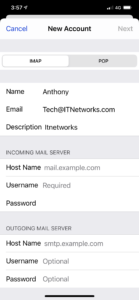
Host Name- smtp.office365.com for both INCOMING and OUTGOING MAIL SERVER
username – You email account
Password – Your email password
Click Next and wait for the server to verity the settings. Once complete, you will be prompted to choose what to sync, such as notes, contacts and Mail. Typically, only mail is required. Click “Save” and you are done.


