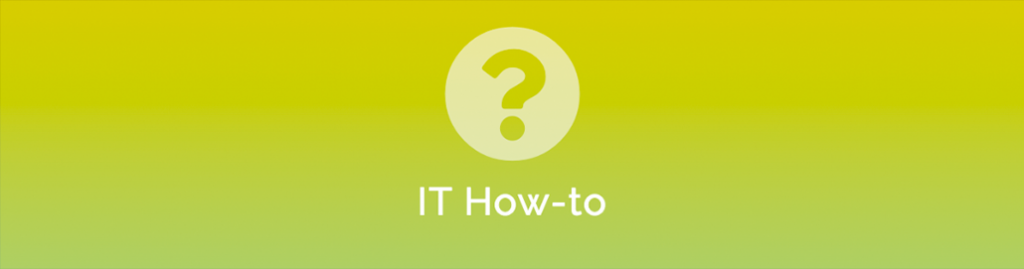
Here is a free method you can quickly implement for a sign-in process visitors can use from their mobile device. This solution uses Google Forms and a QR Code to avoid physical contact and generates a file that you can easily search or send without having to re-type anything.
This is especially relevant at the moment as you may be required to collect the details of all visitors in case you need to contact them should you be made aware of a COVID-19 outbreak.
If you are still using pen and paper to manually sign guests in and out then you’ve probably never given much thought to improving the sign in process or don’t want to spend any money on doing so. In the past, it has probably been rare to need to go back and search those paper records but should you need to, it is quite laborious and if you need to provide that information to a third party, someone is probably going to have to type it all up.
You will need a Google Account for this method and then all you have to do is follow the steps below to set up a contactless sign in sheet.
How to Keep Track of your Visitors with a QR Code
- Sign into Google Forms at https://docs.google.com/forms
- Design the form to your liking. you can start with a blank form or use one of the templates.
For example: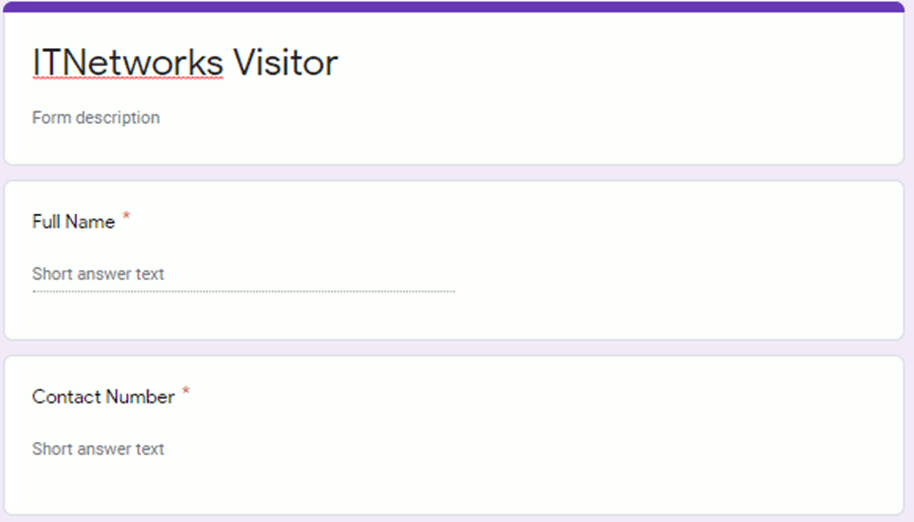
- Once you finish designing the form click on “Send” at the top, right-hand corner of the screen
- Next to where it says “Send via” click on the link icon to generate a link to the form. The link will be quite long so you may optionally place a tick in the Shorten URL box to get a shortened version.
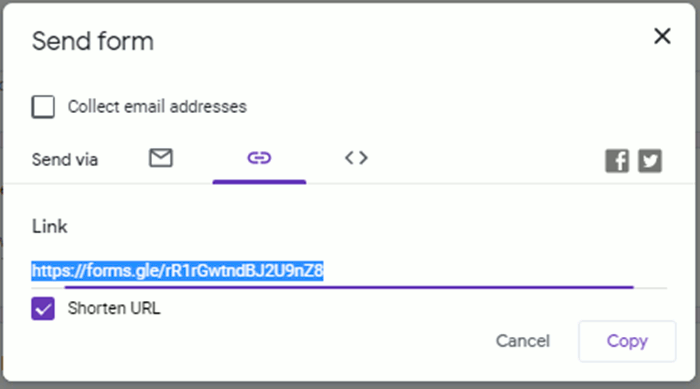
- Click “Copy” to copy the URL to your clipboard
- Paste the URL into a QR Generator such as https://www.qr-code-generator.com/
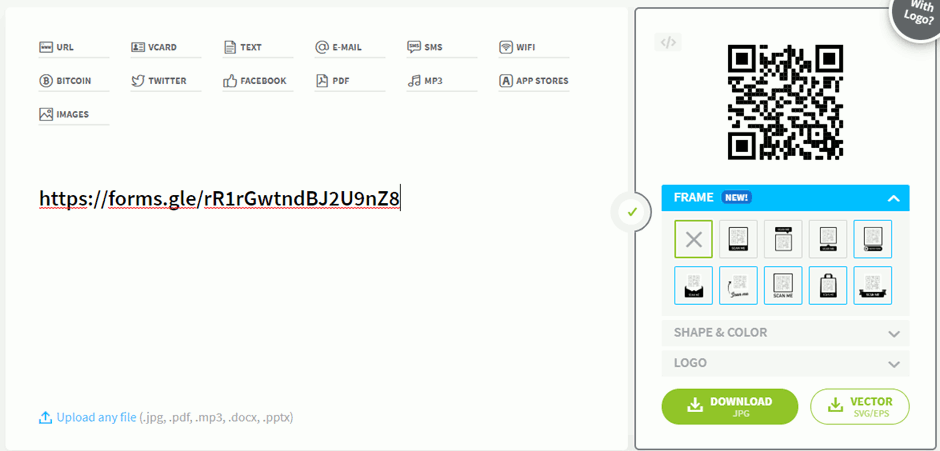
- Click DOWNLOAD (you can ignore the offer to create a free sign-in) to get your QR code. It will download as a PNG image.
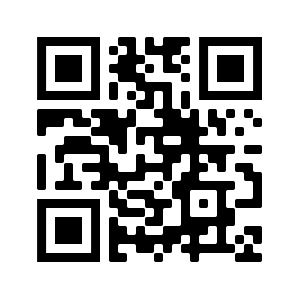
- Print your QR Code with some instructions for your visitors and you are ready to go.
Your visitors can now use their mobile device to scan the QR code and be taken to the form for them to put in their contact details.
A couple of notes:
- The responses to the form are stored on the Responses tab of the Google Form. You can access them by going back to Google Forms, opening the form and clicking on the Responses tab.
- If you are Google Suite user the form may default to “Restrict to users in {Your Google Suite Organisation} and its trusted organisations” – you change this by clicking on the settings Cog (top right of the Forms screen) and unchecking that option.
- Also on the Responses tab of the form you can set up email notification for new responses, export the list to a spreadsheet, or download the list in CSV format.
- Finally, and obviously, this example assumes your visitors are likely to have a smart device with a camera and QR scanner app. Not all phones we tested came with a QR scanner installed and, depending on your industry, location and audience, you may have visitors that don’t have a smart device at all. You can still use this method but you’d need to provide a PC or tablet open to the Google Form page so visitors can still sign in. Probably a good idea to pop a bottle of hand sanitiser next to the device too!


